You can search for a specific task or category using a Find dialog box. You can access the Find dialog box by choosing Find on the Edit menu. You can continue searching by pressing F3 key.
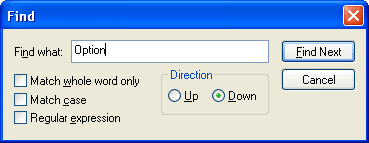
The Find dialog box searches through a plan document from the currently selected category up or down, depending on which search direction you choose. Search repeated from start when you have reached the ending point of the search.
The Find dialog box searches through a plan document using currently selected filtering options. To search through all items of plan switch filter to All tasks.
The Find dialog box provides many standard search options to help you improve the accuracy of your search.
Find what
Enter the text, along with regular expressions, for which you intend to search.
Match case
Searches only for occurrences that match the combination of uppercase and lowercase characters you enter in the Find what box.
Match whole word
Searches only for whole words rather than matching the text you enter in the Find what box as it occurs within words.
Regular expressions
Indicates that the use of certain characters in the Find what text box represent notations for patterns of text rather than the literal character. For a complete list, see Regular Expressions.
See also
Plan entries navigation | Regular Expressions